If you are using some Logitech accessories, you may come across this issue after you restart your computer: “There was a problem starting C:\Windows\System32\LogiLDA.dll“.
“LogiLDA” in the error message stands for Logitech Download Assistant. In short, the issue is probably caused by a configuration or installation error of Logitech drivers or assistant software. Here is the full error message:
There was a problem starting C:\Windows\System32\LogiLDA.dll
The specified module could not be found.
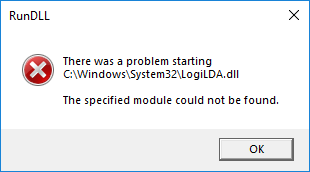
Looking for a way to see your Windows version? Check this post out.
Solution for “There was a problem starting
C:\Windows\System32\LogiLDA.dll” error
The fastest and easiest solution to stop this error message popping up after restarts is that disabling Logitech Download Assistant in the “Startup” list of Windows. Follow the steps below to disable it.
- Open Task Manager (Right click on taskbar and click Task Manager OR search for Task Manager in Start)
- Go to “Startup” tab
- Right click on “Logitech Download Assistant“. After that, select “Disable“
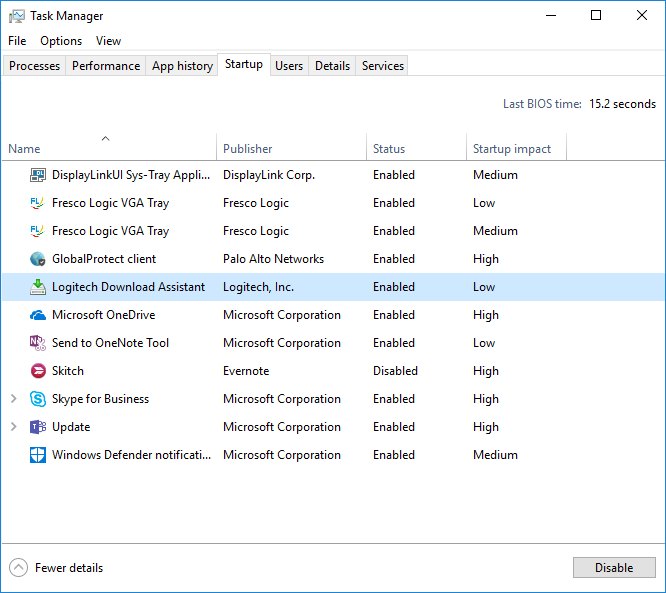
Permanently uninstall Logitech Download Assistant
Disabling Logitech Download Assistant in Task Manager is kind of a hack to get around the underlying issue. The underlying issue is a corrupt software installation. Similarly, missing software may cause this issue too.
The permanent solution is that uninstalling Logitech Download Assistant completely. However, uninstalling it is not easy because this software doesn’t appear in Add or Remove Programs list. Therefore, you need to use an uninstaller (A desktop application that scans directories and registry and find/remove the selected software).
There are many free or paid uninstallers around. A suggestion would be Ashampoo UnInstaller. Please use it at your own risk as uninstallers frequently remove registry keys in order to uninstall applications completely.
Make sure to take a back up of your Registry before using them. Additionally, you may want to create a restore point in your Windows first.

Great help! Thnx!